How to Use Google Sidewiki
By Matt Bacak
If you’ve ever used a wiki (a publicly editable pseudo-encyclopaedia) you’ll know that while they are filled with user generated content, they do not allow for personal opinion or knowledge to be added. Google’s latest product, Sidewiki, attempts to solve this problem by adding a new button to the Google toolbar for Firefox and Internet Explorer.
Sidewiki allows users to click the button and contribute their knowledge to a wiki window that pops up beside relevant web pages. It has been described by bloggers as a universal comment system, although Google says that it uses a similar formula to their search engine.
“…instead of displaying the most recent entries first, we rank Sidewiki entries using an algorithm that promotes the most useful, high-quality entries. It takes into account feedback from you and other users, previous entries made by the same author and many other signals we developed,” a post on Google’s blog said.
The Sidewiki idea certainly looks like an interesting concept. For example, while looking for museums in New York one can find Robert Reid (the travel editor of Lonely Planet) telling web surfers that Queens has more to see than Brooklyn. The point is that regular wikis, such as the ever-famous Wikipedia, require users to write with a neutral point of view. If any user has the audacity to offer opinion in an article, it is immediately censored by the wiki cops.
However, I hear you ask, how do I use it? Alas, included below are two step by step methods, to use Sidewiki with or without the Google toolbar.
How to use Sidewiki without the Google toolbar
If you use a browser that’s not compatible with the Google toolbar, there’s a workaround; Sidewiki Comment Reader.
Sidewiki Comment Reader, a tool developed by Digital Inspiration, allows you to read Sidewiki entries without the Google toolbar.
To use Sidewiki Comment Reader:
- Head to http://digitalinspiration.com/tools/google/sidewiki/ in your web browser.
- Type in the URL of any webpage and press the “Sidewiki This!” button.
The entries for the URL you entered will now be displayed. You can also click through to the profiles of the Sidewiki users who left the comments. The Sidewiki Comment Reader also allows you to vote on entries, by clicking the text entitled “permalink”. One quick tip; always type in the full URL, including the
How to use Sidewiki with the Google toolbar
If you’ve got Firefox or Internet Explorer, it’s really easy to install and use Google Sidewiki. First of all, navigate to http://www.google.com/sidewiki/intl/en/index.html and click the big blue button to download the Google Toolbar with Sidewiki.
- Once you’ve gone through the easy setup, restart your browser. After restarting, you’ll notice the Google Toolbar near the top of your screen.
- In the middle of the toolbar, there’s a button labelled “Sidewiki”. Upon clicking it, a sidebar will appear in your browser window. Click the arrows (>>) on the sidebar to expand it.
- You can now leave a Sidewiki entry, or rate those currently there.
The Sidewiki button’s colour lets you know whether or not you can leave an entry on a specific page. A yellow button means that there are currently entries available for the page, whereas a white button means that there are no entries, but you can leave one. If the button is greyed-out, entries are not allowed, normally due to the page being encrypted or Sidewiki being unavailable.
Have you used Sidewiki? What do you think of it? Leave a comment below!
There are many strategies to making money on the internet, but nothing makes sense unless you have a big list. Email Marketing is the most profitable way to make money on the internet. When you build a list of hot and hungry prospects you control your future. Discover how to use the internet and turn your computer into a cash gushing machine. Sign-up right now for Matt Bacak’s FREE online newsletter to find out how to do exactly that – Go here: http://www.promotingtips.com.
Article Source: http://EzineArticles.com/?expert=Matt_Bacak
http://EzineArticles.com/?How-to-Use-Google-Sidewiki&id=3214369
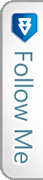

 Facebook
Facebook Twitter
Twitter Youtube
Youtube LinkedIn
LinkedIn